Difference between revisions of "M400"
| Line 32: | Line 32: | ||
==Packing List== | ==Packing List== | ||
* 1 x M400 V1.1 NVMe SSD Shield | * 1 x M400 V1.1 NVMe SSD Shield | ||
| − | * 1 x PCIe FFC Cable( | + | * 1 x PCIe FFC Cable(50mm length) |
* 4 x M2.5x17mm F/F Spacers | * 4 x M2.5x17mm F/F Spacers | ||
* 8 x M2.5x5mm Screws | * 8 x M2.5x5mm Screws | ||
Revision as of 10:47, 22 January 2024
Overview
The M400 V1.1 shield is an NVME M2 SSD PIP (PCIe Peripheral Board) for the Raspberry Pi 5 that uses the new PCIE interface of the Raspberry Pi 5 to utilise the NVME M2 SSDs for fast data transfers and ultra-fast booting.
This shield follows the new "PIP" design guideline from Raspberry Pi fundation ensuring that it will be easy to use and be supported long term by updates to Raspberry Pi OS - though it is very early days and things are improving rapidly there!
Geekworm PCIe to NVME Sets:
| Model | Compatible with | Position | NVMe M2 SSD Support | Matching Case | Other |
|---|---|---|---|---|---|
| X1000 | Raspberry Pi 5 | Top | 2230/2242 NVMe M2 SSD | P579 | |
| X1001 | Raspberry Pi 5 | Top | 2230/2242/2260/2280 NVMe M2 SSD | P579 | |
| X1002 | Raspberry Pi 5 | Bottom | 2230/2242/2260/2280 NVMe M2 SSD | P580 | |
| X1003 | Raspberry Pi 5 | Top | 2230/2242 NVMe M2 SSD | P579 / P425 / Raspberry Pi 5 Official case | |
| X1004 | Raspberry Pi 5 | Top | Dual 2280 NVMe M2 SSD | P579-V2 | |
| M300 | Raspberry Pi 5 | Top | 2230/2242 NVMe M2 SSD | P579 | |
| M400 | Raspberry Pi 5 | Top | 2230/2242/2280 NVMe M2 SSD | P579 | |
| Q100 | Raspberry Pi 5 | Top | 2242 NVMe M2 SSD | P579 | With 1.3" 240x240 Color TFT |
Important Notes
NVMe SSD Incompatibility List
We recommend avoiding the following NVMe SSD drives which is equipped with a Phison controller due to their proven incompatibility:
- WD Blue SN550 series (Solved! Refer to New rpi-eeprom-update 2024-01-24 WD Blue SN550 nvme works now.)
- WD Green SN580 series
- WD Green SN350 series
- WD Black SN850 series
- WD Black SN770
- Inland tn446 nvme drive
- Corsair MP600 SSD
- Other NVMe SSD drivers equipped with the same Phison controller
These specific models have demonstrated compatibility issues, and it is advisable to avoid them when considering NVMe SSD options for the X10xx series NVMe shield. You can run "lspci" command to check the controller brand of the SSD. Also note:
- Compatible with M.2 NVMe SSDs only, Not compatible with M.2 SATA SSDs, M.2 PCIe AHCI SSDs, or other M.2 non-NVMe devices
- Older NVMe drives with less efficient flash media may not perform as well as newer drives
- New NVMe SSDs are not partitioned and will need to be both partitioned and formatted when first connected to the Raspberry Pi before they will be accessed in the Explorer.
- We get feedback from customers that Polaris Controller will also have compatibility problems. Please replace the other SSD test if it not work, whether it is compatible with the Raspberry Pi 5 does not depend on the X100X series boards
PS: There is also feedback from buyers that even NVME SSDs with Phison controller are supported after updating the latest firmware. Please refer to go to: X1001#comment-4638
Features
- Supports installation of official active coolers;
- Dual LED Indicators: 5V Power LED and 'ACT' (M.2 disk activity).
- Supports 2230/2242/2260/2280 NVME M2 SSD.
- Can power the M400 shield directly from the FFC PCIe ribbon (providing maximum 5W of continuous power)
PS:
- Maximum current for pcie connector is 1A, and voltage is 5V
- If you find that the SSD is not working properly, it is possible that the power supply of SSD is not enough, then you need to check the current requirement of your SSD to decide whether power the SSD separately.
- The M400 hardware has no limit on NVME SSD capacity, which is dependent on the Raspberry Pi OS.
- Do not reserve the nut column to fix the 2230/2242/2260 SSD, users need to find proper way to fix the 2230/2242/2260 SSD.
How to Power
Can power the M400 shield directly from the FFC PCIe ribbon (providing maximum 5W of continuous power)
Packing List
- 1 x M400 V1.1 NVMe SSD Shield
- 1 x PCIe FFC Cable(50mm length)
- 4 x M2.5x17mm F/F Spacers
- 8 x M2.5x5mm Screws
- 1 x M2x3mm Screws (to fix M2 SSD)
NOTE:
The M2*3 screw is to fix M2 SSD;
User Manual
- M400 software tutorials: NVMe SSD boot with the Raspberry Pi 5
- Raspberry pi 5 pcie connector pin out


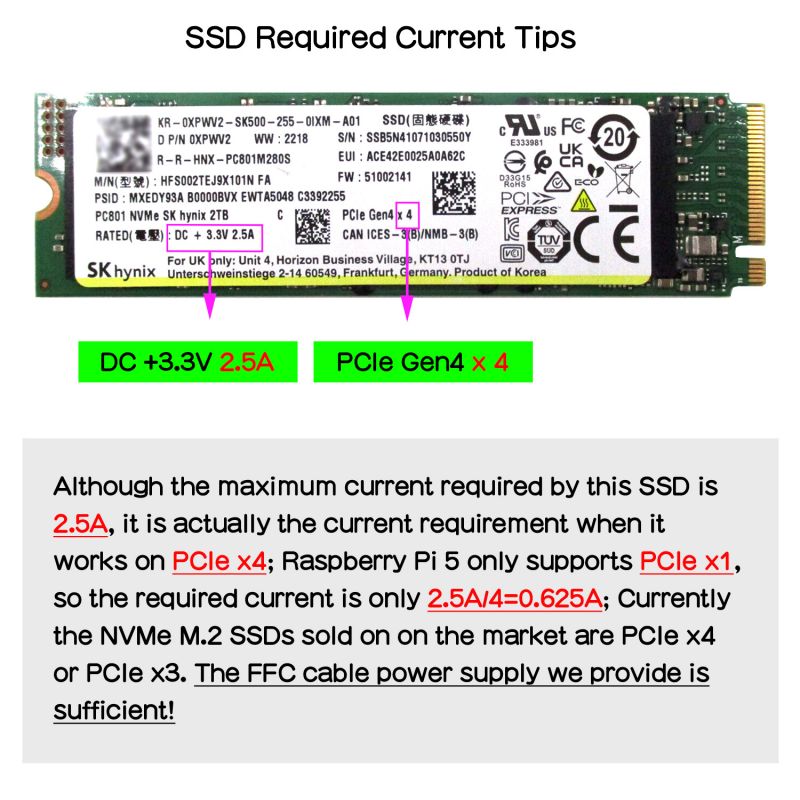
Enable comment auto-refresher
Anonymous user #2
Permalink |
Anonymous user #1
Permalink |