M400
Overview
The M400 V1.1 shield is an NVME M2 SSD PIP (PCIe Peripheral Board) for the Raspberry Pi 5 that uses the new PCIE interface of the Raspberry Pi 5 to utilise the NVME M2 SSDs for fast data transfers and ultra-fast booting.
This shield follows the new "PIP" design guideline from Raspberry Pi fundation ensuring that it will be easy to use and be supported long term by updates to Raspberry Pi OS - though it is very early days and things are improving rapidly there!
Geekworm PCIe to NVME Sets:
| Model | Compatible with | Position | NVMe M2 SSD Support | Matching Case | Other |
|---|---|---|---|---|---|
| X1000 | Raspberry Pi 5 | Top | 2230/2242 NVMe M2 SSD | P579 | |
| X1001 | Raspberry Pi 5 | Top | 2230/2242/2260/2280 NVMe M2 SSD | P579 | |
| X1002 | Raspberry Pi 5 | Bottom | 2230/2242/2260/2280 NVMe M2 SSD | P580 | |
| X1003 | Raspberry Pi 5 | Top | 2230/2242 NVMe M2 SSD | P579 / P425 / Raspberry Pi 5 Official case | |
| X1004 | Raspberry Pi 5 | Top | Dual 2280 NVMe M2 SSD | P579-V2 | |
| M300 | Raspberry Pi 5 | Top | 2230/2242 NVMe M2 SSD | P579 | |
| M400 | Raspberry Pi 5 | Top | 2230/2242/2280 NVMe M2 SSD | P579 | |
| Q100 | Raspberry Pi 5 | Top | 2242 NVMe M2 SSD | P579 | With 1.3" 240x240 Color TFT |
Important Notes
NVMe SSD Incompatibility List
We recommend avoiding the following NVMe SSD drives which is equipped with a Phison controller due to their proven incompatibility:
- WD Blue SN550 series (Solved! Refer to New rpi-eeprom-update 2024-01-24 WD Blue SN550 nvme works now.)
- WD Green SN580 series
- WD Green SN350 series
- WD Black SN850 series
- WD Black SN770
- Inland tn446 nvme drive
- Corsair MP600 SSD
- Other NVMe SSD drivers equipped with the same Phison controller
These specific models have demonstrated compatibility issues, and it is advisable to avoid them when considering NVMe SSD options for the X10xx series NVMe shield. You can run "lspci" command to check the controller brand of the SSD.
We hope the Raspberry Pi Foundation will resolve this issue soon.
Also note:
- Compatible with M.2 NVMe SSDs only, Not compatible with M.2 SATA SSDs, M.2 PCIe AHCI SSDs, or other M.2 non-NVMe devices
- Older NVMe drives with less efficient flash media may not perform as well as newer drives
- New NVMe SSDs are not partitioned and will need to be both partitioned and formatted when first connected to the Raspberry Pi before they will be accessed in the Explorer.
- We get feedback from customers that Polaris Controller will also have compatibility problems. Please replace the other SSD test if it not work, whether it is compatible with the Raspberry Pi 5 does not depend on the X100X series boards
PS: There is also feedback from buyers that even NVME SSDs with Phison controller are supported after updating the latest firmware. Please refer to go to: X1001#comment-4638
Features
- Supports installation of official active coolers;
- Dual LED Indicators: 5V Power LED and 'ACT' (M.2 disk activity).
- Supports 2230/2242/2260/2280 NVME M2 SSD.
- Can power the M400 shield directly from the FFC PCIe ribbon (providing maximum 5W of continuous power)
PS:
- Maximum current for pcie connector is 1A, and voltage is 5V
- If you find that the SSD is not working properly, it is possible that the power supply of SSD is not enough, then you need to check the current requirement of your SSD to decide whether power the SSD separately.
- The M400 hardware has no limit on NVME SSD capacity, which is dependent on the Raspberry Pi OS.
- Do not reserve the nut column to fix the 2230/2242/2260 SSD, users need to find proper way to fix the 2230/2242/2260 SSD.
How to Power
Can power the M400 shield directly from the FFC PCIe ribbon (providing maximum 5W of continuous power)
Packing List
- 1 x M400 V1.1 NVMe SSD Shield
- 1 x PCIe FFC Cable(50mm length)
- 4 x M2.5x17mm F/F Spacers
- 8 x M2.5x5mm Screws
- 1 x M2x3mm Screws (to fix M2 SSD)
NOTE:
The M2*3 screw is to fix M2 SSD;
User Manual
- M400 software tutorials: NVMe SSD boot with the Raspberry Pi 5
- Raspberry pi 5 pcie connector pin out
FAQ
Q1: Can't boot/recognize from NVMe SSD?
A: Here are a few steps to help you troubleshoot some issues:
- Only Raspberry Pi OS (Bookworm) supports PCIe, Raspberry Pi OS bullseye is NOT supported, refer to https://www.raspberrypi.com/software/operating-systems/
- Make sure that your OS configuration (
/boot/firmware/config.txt) is completely correct: refer to the tutorial:NVMe SSD boot with the Raspberry Pi 5 (will Continuously updating) - Update the bootloader firmware to the last verson, refer to How to update eeprom firmware, this is very important!!! Make sure your upgrade is successful by running command vcgencmd bootloader_version
- Add PCIE_PROBE=1 to the eeprom, (Run sudo rpi-eeprom-config --edit command, then add this line, then press CTRL+O to write change to file, press CTRL+X to exit, then reboot)
- Make sure the SSD type you use is correct, only support M.2 NVME (Sata) Key-M SSD NOT support M.2 NGFF Key-B SSD. Refer to the right diagram:
- Make sure the FPC cable is firmly and fully inserted into the PI 5, this is very important. For X1003 shield, make sure the FPC cable direction is correct also.
- For X1003 shield, make sure the FPC cable direction is correct also. If an error still occurs, replace the FFC cable to test or purchase other PFC from here[1]to troubleshoot the issue.
- Read this post to get some help;
- Although you can also boot from a SD card, Pi OS is required for the NVMe SSD to boot, DON'T forget Flash OS into NVMe SSD.
- If you're flashing a fresh Pi OS into NVME SSD , DON'T forget to ENABLE PCIe to NVME SSD.
- Run the lspci andlsblk command to check the NVMe SSD is recognized.
- Start thinking about SSD compatibility issues and try to switch to other brands of NVME SSDs.
- Contact us at email: support@geekworm.com, and attached your product model, OS version (run uname -a to get), bootloader version (run vcgencmd bootloader_version to get) and order number
- How to get FPC Wires:
- ↑
Amazon US: https://www.amazon.com/dp/B0CXCTPQ2N
Amazon DE: https://www.amazon.de/dp/B0CX4T993J
Amazon UK: https://www.amazon.co.uk/dp/B0CX4T993J
Amazon JP: https://www.amazon.co.jp/dp/B0CYGKN7G1
- PS: The shortest length of the FPC cable here is 30mm, but the length of the FPC cable used by X1003 is only 22mm. For X1003, this may not be perfect, but you can use these FPC cables to troubleshoot the issue. DON'T buy it if you mind.
Q2: Don't recognize / boot from NVME SSD?
A: If you have enabled pcie and find that you still cannot boot from NVME SSD, please perform the following actions
1. Follow the picture below to check the version of X1001 or X1000
2. If it is an Old Version, refer to How to update eeprom firmware to update the firmware with pieeprom-2023-10-30.bin file.
3. If it is an New Version, refer to How to update eeprom firmware to update the firmware to lasted version.
4. If you still have not solved the problem, please refer to the next FAQ:Q1
Q3: How to fix the 2230/2242/2260 SSD on X1001 or other PIP?
A: The X1001 and other pips does not reserve the nut column to fix the 2230/2242/2260 SSD. Based on our test, you can secure the 2230/2242/2260 SSD using an M2*6mm screw and 2pcs M2 nuts. Place one M2 nut under the SSD, then use the M2*6mm screw and the other M2 nut to fasten the SSD.
PS: As of April 2024, we have added customized copper pillar in only X1001 packing list to solve this issue, please refer to the packing list of X1001.
Q4. X1002 can't boot when install into the P580 case?
A: Please check if the FPC cable touch the metal case make shorting when install X1002 into the metal case, you can stick the electrical tape on the case to prevent the ribbon FPC cable from contacting the case to test.
Q5: Which NVMe drives work with a Raspberry Pi 5?
A: You can refer to the video: https://youtu.be/3mUgVTBmKio.


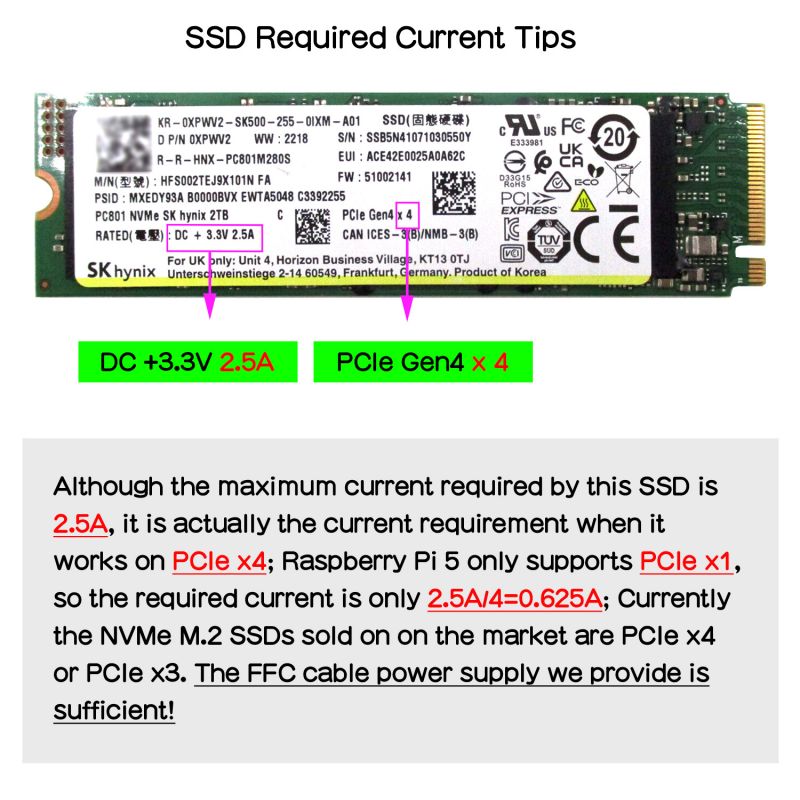
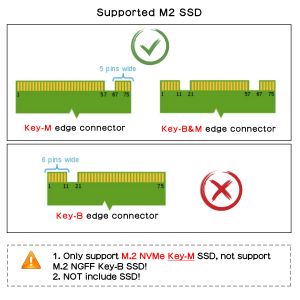

Enable comment auto-refresher
Anonymous user #2
Permalink |
Anonymous user #1
Permalink |