Difference between revisions of "Q100"
| Line 52: | Line 52: | ||
Reter to [[NVMe SSD boot with the Raspberry Pi 5]] | Reter to [[NVMe SSD boot with the Raspberry Pi 5]] | ||
===LCD display tutorial=== | ===LCD display tutorial=== | ||
| − | Enable SPI interface | + | '''1. Enable SPI interface''' |
Reter to [[How to enable SPI]] | Reter to [[How to enable SPI]] | ||
sudo raspi-config | sudo raspi-config | ||
| − | + | Choose Interfacing Options -> SPI -> Yes to enable SPI interface | |
| − | Install lgpio | + | '''2. Install Library''' |
| + | |||
| + | PS: If you use the bookworm system, you can only use lgpio library, bcm2835 and wiringPi can't be installed and used. | ||
| + | |||
| + | '''BCM2835''' | ||
| + | <PRE> | ||
| + | #Open the Raspberry Pi terminal and run the following command | ||
| + | wget http://www.airspayce.com/mikem/bcm2835/bcm2835-1.71.tar.gz | ||
| + | tar zxvf bcm2835-1.71.tar.gz | ||
| + | cd bcm2835-1.71/ | ||
| + | sudo ./configure && sudo make && sudo make check && sudo make install | ||
| + | # For more, you can refer to the official website at: http://www.airspayce.com/mikem/bcm2835/ | ||
| + | </PRE> | ||
| + | |||
| + | |||
| + | '''WiringPi''' | ||
| + | <pre> | ||
| + | #Open the Raspberry Pi terminal and run the following command | ||
| + | cd | ||
| + | sudo apt-get install wiringpi | ||
| + | #For Raspberry Pi systems after May 2019 (earlier than that can be executed without), an upgrade may be required: | ||
| + | wget https://project-downloads.drogon.net/wiringpi-latest.deb | ||
| + | sudo dpkg -i wiringpi-latest.deb | ||
| + | gpio -v | ||
| + | # Run gpio -v and version 2.52 will appear, if it doesn't it means there was an installation error | ||
| + | |||
| + | # Bullseye branch system using the following command: | ||
| + | git clone https://github.com/WiringPi/WiringPi | ||
| + | cd WiringPi | ||
| + | . /build | ||
| + | gpio -v | ||
| + | # Run gpio -v and version 2.70 will appear, if it doesn't it means there was an installation error | ||
| + | </pre> | ||
| + | |||
| + | '''lgpio''' | ||
| + | <pre> | ||
| + | #Open the Raspberry Pi terminal and run the following command | ||
| + | wget https://github.com/joan2937/lg/archive/master.zip | ||
| + | unzip master.zip | ||
| + | cd lg-master | ||
| + | sudo make install | ||
| + | |||
| + | # You can refer to the official website for more: https://github.com/gpiozero/lg | ||
| + | </pre> | ||
PS: If you use the bookworm system, you can only use lgpio library, bcm2835 and wiringPi can't be installed and used | PS: If you use the bookworm system, you can only use lgpio library, bcm2835 and wiringPi can't be installed and used | ||
| Line 73: | Line 116: | ||
</pre> | </pre> | ||
| − | + | '''Python''' | |
<pre> | <pre> | ||
sudo apt-get update | sudo apt-get update | ||
| Line 79: | Line 122: | ||
sudo apt-get install python3-pil | sudo apt-get install python3-pil | ||
sudo apt-get install python3-numpy | sudo apt-get install python3-numpy | ||
| − | sudo pip3 install spidev | + | #sudo pip3 install spidev |
</pre> | </pre> | ||
| − | Download Examples | + | '''Download Examples''' |
| + | <pre> | ||
| + | git clone https://github.com/geekworm-com/Q100.git | ||
| + | cd Q100 | ||
| + | </pre> | ||
| − | + | '''Run the demo''' | |
<pre> | <pre> | ||
| − | sudo | + | cd python |
| − | + | sudo python status.py | |
| − | |||
| − | |||
| − | |||
</pre> | </pre> | ||
| − | |||
| − | |||
| − | |||
<!--Add review function! --> | <!--Add review function! --> | ||
Revision as of 19:43, 14 March 2024
Contents
Overview
PIN OUT
| PIN | Raspberry Pi Interface (BCM) | Description |
|---|---|---|
| SCLK | P11/SCLK | SPI clock line |
| MOSI | P10/MOS | SPI data line |
| CS | P8/CE0 | Chip selection |
| DC | P25 | Data/Command control |
| RST | NOT USE | Reset |
| BL | P27 | Backlight |
LCD and the controller
The ST7789VW is a single-chip controller/driver for 262K-color, graphic type TFT-LCD. It consists of 240 source line and 320 gate line driving circuits. The resolution of this LCD is 240 (H) RGB x 240(V), it supports horizontal mode and vertical mode, and it doesn't use all the RAM of the controller.
This LCD accepts 8-bits/9-bits/16-bits/18-bits parallel interface, that are RGB444, RGB565, RGB666. The color format used in demo codes is RGB565.
This LCD use a 4-line SPI interface for reducing GPIO and fast speed.LCD
LCD Working Protocol
Note: Different from the traditional SPI protocol, the data line from the slave to the master is hidden since the device only has display requirement.
RESX Is the reset pin, it should be low when powering the module and be higher at other times;
CSX is slave chip select, when CS is low, the chip is enabled.
D/CX is data/command control pin, when DC = 0, write command, when DC = 1, write data
SDA is the data pin for transmitting RGB data, it works as the MOSI pin of SPI interface;
SCL worka s the SCLK pins of SPI interface.
SPI communication has data transfer timing, which is combined by CPHA and CPOL.
CPOL determines the level of the serial synchronous clock at idle state. When CPOL = 0, the level is Low. However, CPOL has little effect to the transmission.
CPHA determines whether data is collected at the first clock edge or at the second clock edge of serial synchronous clock; when CPHL = 0, data is collected at the first clock edge.
There are 4 SPI communication modes. SPI0 is commonly used, in which CPHL = 0, CPOL = 0.
User Manual
NVMe SSD boot tutorial
Reter to NVMe SSD boot with the Raspberry Pi 5
LCD display tutorial
1. Enable SPI interface
Reter to How to enable SPI
sudo raspi-config
Choose Interfacing Options -> SPI -> Yes to enable SPI interface
2. Install Library
PS: If you use the bookworm system, you can only use lgpio library, bcm2835 and wiringPi can't be installed and used.
BCM2835
#Open the Raspberry Pi terminal and run the following command wget http://www.airspayce.com/mikem/bcm2835/bcm2835-1.71.tar.gz tar zxvf bcm2835-1.71.tar.gz cd bcm2835-1.71/ sudo ./configure && sudo make && sudo make check && sudo make install # For more, you can refer to the official website at: http://www.airspayce.com/mikem/bcm2835/
WiringPi
#Open the Raspberry Pi terminal and run the following command cd sudo apt-get install wiringpi #For Raspberry Pi systems after May 2019 (earlier than that can be executed without), an upgrade may be required: wget https://project-downloads.drogon.net/wiringpi-latest.deb sudo dpkg -i wiringpi-latest.deb gpio -v # Run gpio -v and version 2.52 will appear, if it doesn't it means there was an installation error # Bullseye branch system using the following command: git clone https://github.com/WiringPi/WiringPi cd WiringPi . /build gpio -v # Run gpio -v and version 2.70 will appear, if it doesn't it means there was an installation error
lgpio
#Open the Raspberry Pi terminal and run the following command wget https://github.com/joan2937/lg/archive/master.zip unzip master.zip cd lg-master sudo make install # You can refer to the official website for more: https://github.com/gpiozero/lg
PS: If you use the bookworm system, you can only use lgpio library, bcm2835 and wiringPi can't be installed and used
#Open the Raspberry Pi terminal and run the following command wget https://github.com/joan2937/lg/archive/master.zip unzip master.zip cd lg-master sudo make install # You can refer to the official website for more: https://github.com/gpiozero/lg
Python
sudo apt-get update sudo apt-get install python3-pip sudo apt-get install python3-pil sudo apt-get install python3-numpy #sudo pip3 install spidev
Download Examples
git clone https://github.com/geekworm-com/Q100.git cd Q100
Run the demo
cd python sudo python status.py
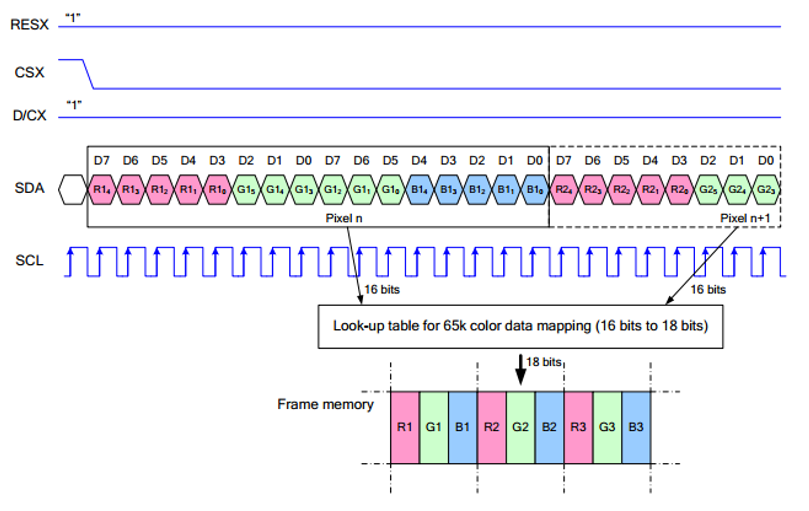
Enable comment auto-refresher
Anonymous user #1
Permalink |